
|
roozster.info > Exact Audio Copy |
|
|
|
|

http://roozster.info/eac/
|
|
DETECTING THE WRITE FEATURES
Detecting the write features of a writer is easy in EAC. The read
options should already be set if you also use the drive for reading. If you
don't use the drive for reading, but feel better if you know it also uses the
correct reading modes (absolutely not necessary when using the drive only for
writing) read the EAC Drive Configuration again.
Select the device you want to use for recording in the top left drop down
box. Most people only have a single writer so that's an easy selection. In our
example we'll use the Plextor PlexWriter PX-R820TSi.
Now
insert a blank (empty) CD-R disc. Don't worry, nothing will be written to this
disc! Later on this page it will be used to perform a write simulation.
|
|
From the EAC menu select Drive Options... or press F10. Click OK to pass the warning
message that may popup.
The Options screen for your CD-recorder should now appear. You can verify
that you have selected the correct drive by the displayed name in the title bar
of the dialog window.
|
|
Explanation of the options on this tab. The functions that are discussed in
another part of the Exact Audio Copy tutorial are greyed out on the screenshot.
After burning finished - Reset drive by ejecting and loading CD-R:
(Default: Enabled, Recommended: Disabled) After the writing or testing is finished, EAC will eject and load the CD. This is necessary
for some writers to let them know that the content of the CD has changed. Some drives even think that after a test write the CD is not empty anymore, so you should specify this option in that case.
Since most people don't do a test write and want the CD right after it's burned
you better enable the next option.
After burning finished - Only eject CD-R: (Default: Disabled, Recommended:
Enabled) If you want to write a pile of CDs it could be handy to eject the CD automatically when EAC has finished writing.
Recommended setting.
After burning finished - Do not eject CD-R: (Default: Disabled, Recommended:
Disabled) When selecting this option, EAC will not eject the CD after writing. This could arise problems with some drives, as they do not acknowledge the actual content of the CD.
Not recommended.
Drive is able to write UPC/ISRC: (Default: Disabled) If your writer support to write UPC and
ISRC codes you
can specify this option to actually burn them. This feature can also be
auto detected (see next paragraph).
Drive is able to write CD-Text: (Default: Disabled) If your writer supports writing CD-Text
information you can enable this option to have your artist and title
information written automatically to the CD. CD-Text enabled readers can
display this information. This feature can also be auto detected (see
next paragraph).
|
|
If you want to auto detect the Drive is able to write UPC/ISRC and Drive is able to write CD-Text options, click the Detect
Write Features... button. If everything goes right EAC should now start
recording simulation.
If you get an error message like Write error! Test unit ready: No additional sense information
that usually means that your recorder is not (yet) supported for writing in
Exact Audio Copy. There isn't much you can do about that except hoping that EAC
will support your recorder one day. However, you might want to check the EAC
Frequently Asked Questions because some recorders may work if you change
some options in Windows.
|
|
Once the simulation process finished you get the Write
Features dialog box displaying the detected features. On the left you can see a screenshot of the detected settings of the Plextor
PlexWriter PX-R820TSi.
Click the Apply button to parse your settings to EAC. Clicking the OK button will not pass the settings to EAC!
Help other users:
Not everyone is able to determine the writing features for his drive.
Therefore an online User Reported Drive Features Database
was set up. If you were able to determine your settings you are
strongly encouraged to contribute to this database by sending in your settings.
See the Help Other
Users section for detailed instructions. Even if your drive is already
listed in the database you still may send in the information. The more people
report their settings for a certain drive the more accurate it becomes.
|
|
Below a screenshot of the settings parsed to EAC for the PlexWriter.
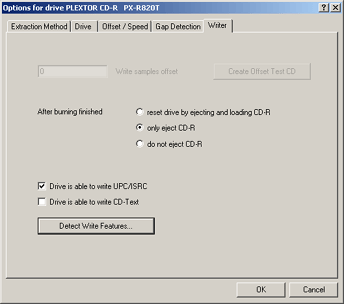
Click OK to save the settings.
|
|
|
|