
|
roozster.info > Exact Audio Copy |
|
|
|
|

http://roozster.info/eac/
|
|
CONFIGURING CDDB OPTIONS
CDDB stands for CD DataBase. It's a huge online database containing CD information such as track
titles and artist names. Software like EAC can lookup
information in that database and save you a lot typing work. Instead of entering
each track name manually EAC will lookup the CD in the CDDB database and fill in
all information for you - if the CD is found of course. If you do not have
Internet connection it's pretty pointless to set the CDDB options so you
can skip this part. Setting the CDDB support is optional. EAC will work
perfectly without it.
|
From the EAC menu select CDDB
/ Database Options... or press F12.
This opens the CDDB / Database options dialog box.
In order to be able to use the CDDB feature in Exact Audio Copy you
have to set a few options first on the CDDB tab
Your E-Mail address: For retrieving or sending data from/to CDDB CD database, you have to enter your
e-mail address. This e-mail address will be used on submissions for error reports.
If you do not enter an e-mail address the CDDB feature may not work!
CDDB Server: There are several internet servers, which can be used for CDDB communications. If one server does not work, try to use a different one.
Below is a list of well known CDDB servers.
Get active CDDB Server list: If the server in the list does not work, it is possible to download a more recent list.
Note that if you connect to the Internet through a proxy this will not
work before configuring and saving the proxy settings (see below).
Use Proxy Server for HTTP access: When you are behind a proxy or a firewall to protect your company against attacks from the
internet, you have to use this proxy protocol. If you are uncertain about this
option contact your network administrator or the help desk of your
Internet Service Provider. They will be able to tell you whether you have
to use a proxy address and if so, what address. It is also possible to
look up this information in the settings of your Internet Browser. For
Microsoft Internet Explorer that is Tools -> Internet Options... ->
Connections -> LAN Settings... and there you should see the proxy
information (if you use one of course).
Proxy Server: Here you have to enter the name of your proxy server.
Port: The port number of your proxy.
Use authentification for Proxy Server: If your firewall/proxy is protected against illegal access, you
can specify a username and password for proxy use.
Proxy username: This is the username which is used to log into the proxy server.
Proxy password: Enter the password for the proxy account here. You can
also leave this field blank, so that EAC will ask you every time you access CDDB for the password. In that case, the password is not stored in the options at
all (more secure).
List of well known CDDB servers:
Click OK to save the settings.
|
|
While the CDDB support works after configuring the above settings there is
another CDDB related option in EAC. This option makes it possible to have EAC
look up a CD automatically after it's inserted in the drive. It can be
found in the EAC options.
From the EAC menu select EAC
Options... or press F9.
This opens the EAC options dialog box we've dealt with
before.
|
|
On the General tab there are 3 options for CDDB.
Explanation of the options:
On unknown CDs: If a CD is inserted for which EAC has no information stored, EAC could take automatically the following actions.
Automatically access online CDDB database: The internet CD database is questioned automatically if an unknown CD is inserted. Of course the EAC
Internet options has to be set correctly before.
If you have a permanent internet connection it's nice to
enable this feature and select automatically access online CDDB
database. EAC will then lookup the CD information of every CD not yet in
its own database.
Open CD information dialog: On an unknown CD, EAC will pop up its CD information dialog where the user could easily enter all necessary CD
information.
If you have a permanent Internet connection like cable or DSL it's
recommended to enable On unknown CDs - automatically access online CDDB
database. If you are on dial-up Internet access and don't
want EAC to make automatically Internet connection it's recommended to turn off
the On unknown CDs option. You can always
manually lookup the CDDB database when you are connected to the Internet by
clicking the Get CD Information From CDDB button on the Exact
Audio Copy toolbar (see later). However, if no Internet connection is available
at all it may be interesting to enable On unknown CDs - open CD
information dialog since you'll have to enter all data by hand anyway...
|
|
Click OK to save the settings.
CDDB support is now configured. EAC should now be able to look up CD
information in the online CDDB database.
Once again it is a good idea to shut down Exact Audio Copy to save its settings to the registry.
This is also a good moment to test the CDDB feature. Start EAC with an audio
CD in the drive and you should get a screen similar to the screenshot below:
|
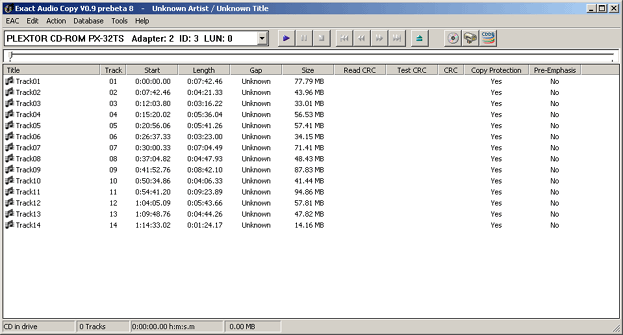
By default EAC names all tracks Track01, Track02, Track03,... in ascending
order. If you selected On unknown CDs - automatically access online CDDB
database Exact Audio Copy should immediately look up the CD in the CDDB
database.
If you disabled automatically access online CDDB
database you'll have to request the CD information manually. This can be
done by either selecting Database -> Get CD Information From -> Remote
CDDB from the menu, pressing Alt+G or by clicking the Get CD Information From CDDB
button on the EAC toolbar.
|
|
If the CDDB settings are correct EAC will now lookup the CD in the online CD
database. This can take a few moments. Note that not every CD is included in the
online CD database. If the CD was not found in the database
an error message will be displayed. In this case you'll have to enter the data manually.
|
|
If the CD is found EAC should automatically fill in the track titles, album
title and artist name:
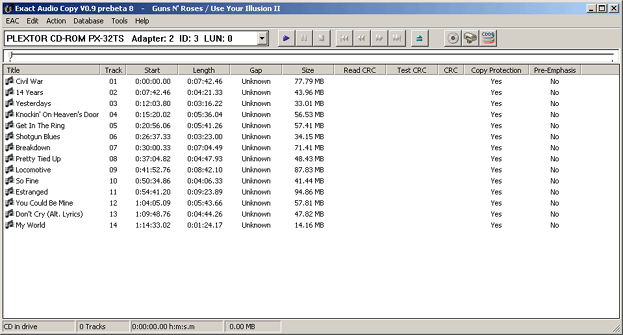
Note that all CDDB information is submitted by users of
programs that connect to the CDDB database. That means that the data may
contain typos (typing errors). Thus check the names first, some people
really can't type right
|
|
|
|