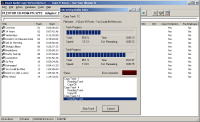
|
Product: Exact Audio Copy
Author: Andre Wiethoff
Homepage: http://www.exactaudiocopy.de/
Platform: Windows 95/98/ME/NT/2000
Price: Cardware (if you like the program you must send the author a
postcard)
|
Introduction To Eac
Exact Audio Copy - EAC - is an audio
extractor for the Windows platform. An
audio extractor "rips" the audio data from a CD-DA audio CD to the
harddisk. There are literally hundreds of these rippers, thus why would you
consider EAC over for example AudioCatalyst? The answer is quite simple: Because
EAC is the best.
Contrary to most other audio extractors EAC uses a Secure
reading method. That means that all audio sectors are read at least twice (other
rippers just read it once). That makes the level of error detection a lot
higher. When a read error occurs EAC will reread the audio data up to 82x to get
the correct data. If the data couldn't be read after 82x retries due to serious
damage to the CD for example, EAC will report a read error and give the exact
location so you can listen to it and decide whether or not you can hear an
artifact in the music. In many cases you will not hear artifacts, even when EAC
reported a read error. This makes EAC the only audio extractor for the Windows
platform that can extract badly scratched CDs.
Now before you think EAC is a
miracle drug you should know that because EAC rereads at least twice, the
extraction progress is also at least twice as slow as with other audio extractors. For people wanting the best rips possible this is not a problem, but
for those freaks wanting the highest possible rip speed and don't care about a
few artifacts, EAC's slow extracting speed may be frustrating... My Plextor 32x
extracts an unscratched CD with EAC at 10x-17x. The same CD is read with
AudioGrabber at 14x-24x. You should know that Plextor CD-ROMs are often seen as
the "reference" audio extractors. Many other CD-ROMs will get way
lower results with EAC!
But the nearly perfect ripping engine isn't all EAC has to offer. EAC
supports many external compressors and CODECs what means you can use EAC to rip
& encode audio CDs into MP3 files or another compressed audio format. Since
you can specify almost every popular compressor you are free to use your
favorite compressor unlike programs like AudioCatalyst which are stuck to a
single compressor.
Another feature is the Write CD function. EAC can write CDs with supported
CD-writers. That means that EAC can be used as a stand-alone application for
duplicating audio CDs.
And best of all... EAC costs no more than a postcard and stamp. If you like
EAC, the author wants you to send him a nice postcard of where you live.
- - Usage of the Windows 95/98/ME and Windows NT/2000 ASPI Interface, so both SCSI and ATAPI CD-ROM drives are supported.
- - Hidden sector synchronization (jitter correction).
- - Secure, fast and burst extraction method selectable. Fast extraction should get the same speed as other grabbers, but is probably not exact anymore. Burst mode just grabs the audio data without any synchronization.
- - Read error and complete lost of sync detection and correction in secure modes, as far as possible.
- - Output of time positions of all non exact corrections and listen to these positions.
- - Copy of ranges of music data, not only tracks.
- - Automatic Speed reduction on errors and fallback afterwards.
- - Normalization of extracted audio.
- - Usage of the Windows Audio Compression Manager (ACM Codecs) for direct compression e.g. to MP3 waves.
- - Support for the BladeEnc and LAME DLL that is usable like an ACM Codec for online MP3 compression.
- - Support of external MP3, VQF, RA and AAC encoders for automatic compression after extraction.
- - Batch compression and decompression of/to WAV files.
- - Compression offset support for exact compression/decompression.
- - Detection of pre-track gaps.
- - Detection of silence in pre-track gaps.
- - Automatic creation of CUE sheets for CDRWin, including all gaps, indices, track attributes, UPC and ISRC.
- - CD Write function with layout editor for creating your own audio CDs.
- - CD player functionality and prelistening to selected ranges.
- - Automatic detection of drive features, whether a drive has an accurate stream and/or does caching.
- - Sample Offsets for drives with no accurate streams, including the option of filling up missing samples with silence.
- - Option for synchronizing tracks for non-accurate stream drives.
- - Filename editing with local and remote CDDB database and cdplayer.ini support and more features like ID3 tagging.
- - Certified Escient ® CDDB(TM) Compatible.
- - Local CDDB support.
- - Browse and edit local CDDB database.
- - Record and Loop Record functions for recording from LP, radio, etc.
- - Automatic rename of MP3 files according to their ID3 tag.
- - Catalog extraction function.
- - Multisession (CD-Extra) support.
- - CD-Text support.
- - ID3 Tag editor with drag and drop possibility from track listing and database.
- - Glitch removal after extraction.
- - Small WAV editor with functions for delete, trim, normalize, pad, glitch removal, pop detection, interpolation of ranges, noise reduction, fade in/out, undo and more.
- - Program is Cardware, so feel free to copy
As you can see from the specifications EAC is a quite complete audio
extraction/editing/burning program. Wherever high audio quality is the goal, EAC
is the recommended program.
Most people find Exact Audio Copy (EAC) complicated to set up (or don't even know you
have to do that). To get the best results you of course have to set the
optimal reading features for your reading device(s) which may be
difficult. But if you follow the step by step instructions in this
tutorial you should get EAC up and running in a short time.
If you experience problems, make sure you read the Frequently Asked
Questions section!
Unlike the older EAC tutorials this new tutorial for EAC 0.9 prebeta
9 is not
as linear, but more in a logical order. In the old tutorials you'd start set EAC
options you don't even know what they are used for. The new tutorial will
discuss the options when we need them. That makes the structure of the tutorial a
little more complicated and you'll often have to set an option in an dialog
you've been before, but it should help users to understand EAC better. First, a
basic EAC installation is configured. After that we'll start optimizing EAC's
options for optimal accuracy and performance. When that's done the extra's are
discussed like compression, CDDB support, etc... followed by instructions on how
to use EAC.
I would like to thank Andre Wiethoff, Erik Deppe and Mark Powell for
the help and information they provided me!
I hope you find this tutorial useful!
|