|
If the CD is found EAC should automatically fill in the track titles, album
title and artist name:
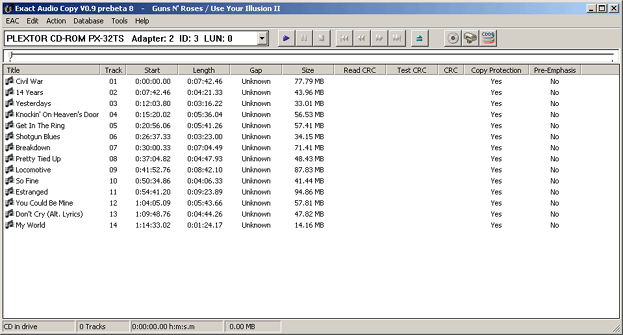
Note that all CDDB information is submitted by users of
programs that connect to the CDDB database. That means that the data may
contain typos (typing errors). Thus check the names first, some people
really can't type right.
Also so-called various artists CDs require specific track title construction.
Instead of just entering the track title you also have to include the artist
name in the track title information. The construction is
Track Artist / Track Title
It is important that you use this slash ('/') to separate
the artist from the song title. Also, on the left of the slash should be the
artist and on the right the song title. See the example screenshot below:
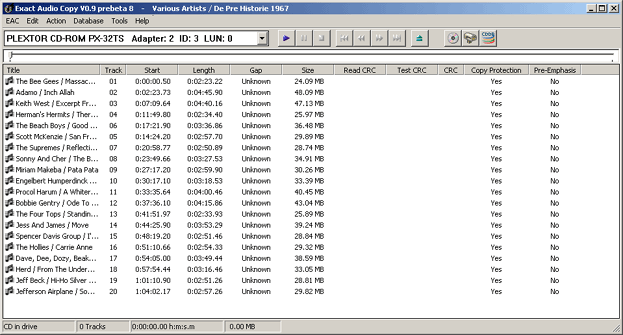
Of many various artists CDs, the CD information retrieved from the CDDB does
not follow the CDDB rules because the submitter of the information did not know
about this. You'll often find the track artist and song title exchanged or a '-'
separator instead of a slash. You'll have to correct this first before continuing
because Exact Audio Copy will interpret this wrong!
Luckily EAC comes with a few handy tools to make quick conversions of the CD
information. You can reach those tools via Database -> Transform Actual CD Information.
Upper All First Characters: Makes all first characters of
the track names capital. For example Procol harum / A whiter shade
of pale turns in Procol Harum / A Whiter Shade Of Pale.
Transform '-' To'/' [ Artist / Title ]: Many people
erroneous use the '-'
separator instead of a slash. This tool turns Procol Harum - A Whiter
Shade Of Pale into the correct Procol Harum / A Whiter Shade
Of Pale
Exchange Artist <-> Title: Another often made
mistake is the exchange of artist and song title. This tool changes A
Whiter Shade Of Pale / Procol Harum into Procol Harum / A Whiter
Shade Of Pale.
|