|
Testing the gap detection modes:
Insert an audio CD in the drive. After a few moments EAC will list the
contents of the CD similar to the screenshot below. If possible use an original
CD (not a copy) because some CD writing programs do not copy all indices. Live
or mix CDs are also not recommended for the test because those often do not have
pre-gaps. I use the CD "Use Your Illusion II" by "Guns N'
Roses" in this example. If you have this CD or know a friend who has it's a
good idea to use it so you can verify your detected gaps with mine.
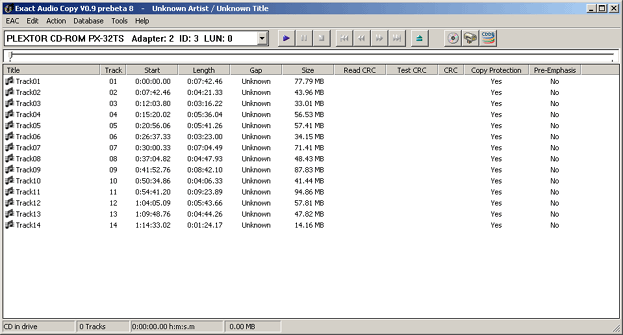
Notice the column Gap which says Unknown
for every track. That is normal since Exact Audio Copy does not automatically
detect the gaps on startup or CD insertion to save time. Gap detection can be a
time-consuming process for certain drives.
From the Action menu select Detect Gaps
or press F4. A new dialog box Analyzing
pops up showing the progress of the gap detection process. A good drive with the
correct gap detection mode set should be able to retrieve the gaps in under 2
seconds per track.
If EAC seems to take forever to detect the gaps or the detection process
locks up after a few tracks, the detection method you use is probably not
optimal for your drive. Press the Cancel button to abort the
detection process. Note that it may take up to several minutes before Exact
Audio Copy responds and stops the detection. After the process stopped go back
to the Drive options
dialog window and change the Gap/Index
retrieval method to Detection method B. Eject and
reload the audio disc in the drive to reset the possibly already found gaps for
the CD and redo the gap detection test. If it fails again lower the Gap/Index
retrieval method to Detection method C. For most
drives you should now have found a suited detection method.
In the rare case that the 3 detection methods all fail you'll have to lower
the accuracy of the detection process. Set the Gap/Index
retrieval method back to Detection method A and
change the Detection
accuracy to Accurate. Now do the gap detection test all
over again. If EAC still fails to do a correct gap detection lower the Detection
accuracy to Inaccurate and repeat the test for method A,
B and C.
|